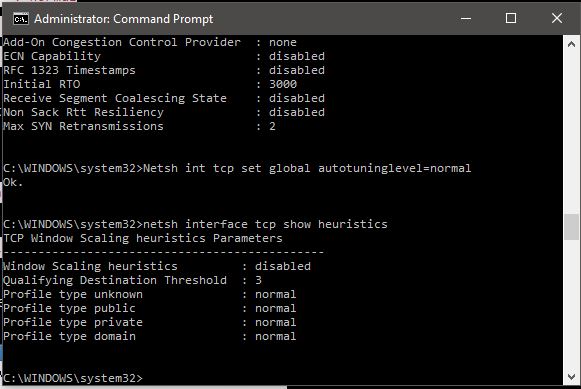To speed up the internet using cmd, we’d have to use some of its built-in tricks. Some of these tweaks and tricks include dealing with DNS cache, pinging to the default gateway, and using ‘netsh int tcp’ command alongside certain parameters to increase the internet speed.
There are times when we are stuck with a slow internet connection and don’t really know what to do next. In most of these cases, the most we do is restart our device or the router and then check for an improved internet speed.
If that does not work, we usually reach out to our ISP. And, if the slow internet speed still persists after that, people end up changing their ISP. So, to help you possibly avoid all that fuss, here are some tips and tricks for speeding up your internet using cmd.
How to speed up internet using cmd?
Many of us don’t realize that there are several built-in useful windows commands and tools that can resolve the most common issues, such as slow internet. To execute with these cmd tricks, you don’t necessarily have to be a pro but just do what’s mentioned in the steps.
1. Check internet speed using cmd pings to default gateway
You can check your internet connection speed by sending ping packets to your default gateway. To know your default gateway, you can use ipconfig /all command. Once you get the IP address of your default gateway, start running a continuous ping by typing ping -t <your default gateway address>. The time field value will show you the time taken to get an acknowledgment from the gateway.
A lower time value is an indication that your network is faster. However, running a lot of pings consumes network bandwidth as well as your default gateway resources. Though the data packets for ping are very negligible in size and you might not observe any change in internet speed but it does consume bandwidth.
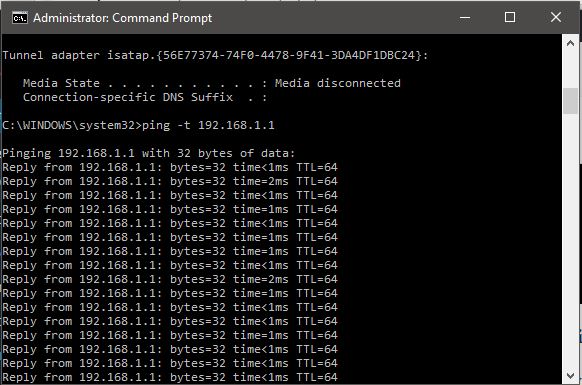
Moreover, if you are interested in learning how to DDoS an IP using command prompt here!
2. IP release and renew
If you are using a WiFi connection, you may experience a temporary speed boost by typing in ipconfig /release and ipconfig /renew. However, in the case of LAN, this command won’t affect speed.
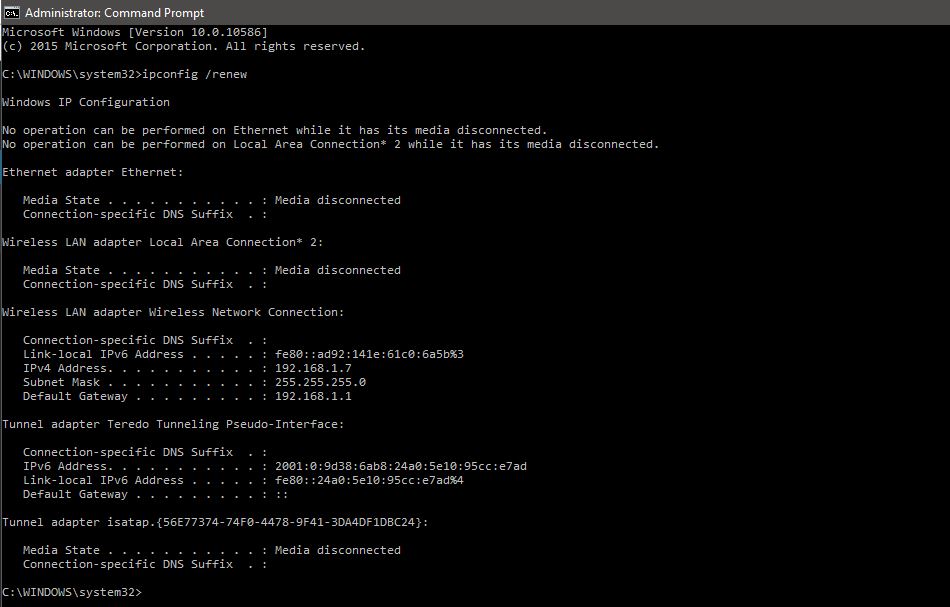
3. Flushdns
Our computer maintains a list of the websites and their corresponding IP addresses that we access the most in the DNS resolver cache. Sometimes, this data becomes obsolete after weeks or months. When we flush our DNS resolver cache using ipconfig /flushdns command, we actually flush out the obsolete data and make new entries in the DNS resolver cache table.
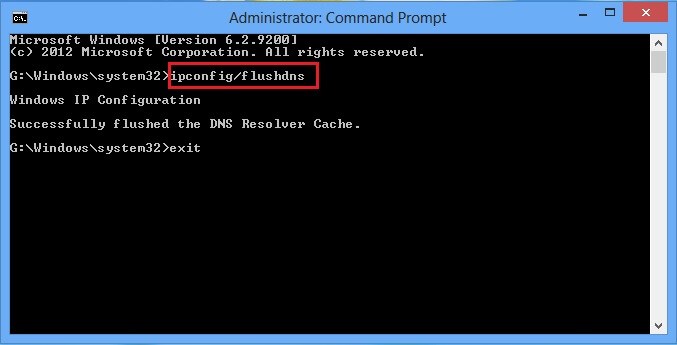
Using this command, you might initially experience a slower connection because of the requirement of the new DNS lookups for every resource. However, you will soon experience faster loading of the websites in your browser. Also, check out the list of useful commands that you might not know.
4. Speed up internet using cmd ‘Netsh int tcp’ command:
Type this command in your command prompt window and observe carefully:
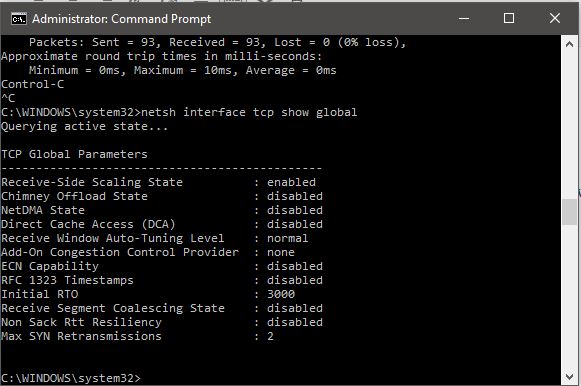
If you do not see Receive Window Autotuning level as ‘Normal’ as shown above then run the following command:
- netsh int tcp set global autotuninglevel=normal
This command will set your TCP receive window to Normal from the disabled or restricted state. The TCP receive window is one of the key factors in the internet download speed. Thus making the TCP receive window to ‘Normal’ will surely help you in increasing your internet speed.
After this command, let’s check for another parameter of Windows in terms of the slow internet connection called ‘Windows scaling heuristics’. To check for this parameter, type
- netsh interface tcp show heuristics
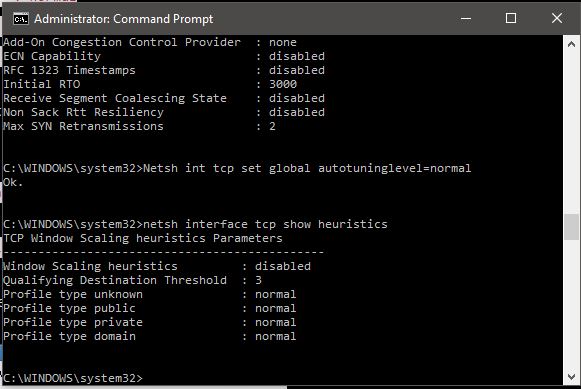
Well, in my case, it’s disabled. However, in some other cases, it might be enabled. That means Microsoft in some ways, is trying to limit your internet connection. To bypass this and get unrestricted internet, type the command below and press enter:
- netsh interface tcp set heuristics disabled
Once you press enter, you will see an ‘OK’ message confirming that your internet speed successfully received a boost.
After you are done with the aforementioned steps, you can follow Step 1 again to measure the time value in getting a ping acknowledgment from the default gateway and check if your internet speed has truly gone up or not.
Boost streaming speed by disabling throttling
If you enjoy good speeds generally but are struggling to get the same experience during streaming, your ISP might be the reason. Some ISPs throttle speeds for certain kind of content. To overcome this, you’ll need to add a firewall rule. Just type the following command in cmd and hit enter:
netsh advfirewall firewall add rule name="StopThrottling" dir=in action=block remoteip=173.194.55.0/24,206.111.0.0/16 enable=yes
Conclusion
The cmd tricks mentioned above are some built-in quick fixes that you can use to make the most of your internet connection. Executing these commands is the first self-help routine you should follow whenever your internet hits a snag.
If you know any other Windows tweaks to get the best download speeds or some handy cmd commands, let us know in the comments below.
FAQs
Netsh is a cmd tool in Windows computers that can be used to tweak the network configuration. A popular command to rest the TCP/IP configuration is: netsh int ip reset
You can use Python-based speedtest-cli on Windows to test your internet speed. After installing Python, run this command to install: pip install speedtest-cli
Internet speed that you get is the result of multiple factors such as your router, quality of cables, signal strength, device modem, and finally your ISP. With all these factors into account, the internet speed is bound to vary.
It doesn’t directly affect your internet, but it speeds up certain websites that might not have been working optimally before.
The simplest way to run a speed test is to ping any site you want to access. For instance, type “ping google.com” in Command Prompt and hit enter. The results will show stats related to your internet speed.
#Speed #Internet #CMD #Command #Prompt #Fix